How Much Does a Wedding Photographer Make?
Education
By Anete Lusina
Technology advances at lightning speed, and the photography industry is no exception. Photographers can use various tools at every stage of their business to save time and energy — from top-notch cameras to powerful AI-powered software to cull and edit.
As editing is a particularly time-consuming part of photography, we tested out BatchAI — an Adobe Lightroom plugin that uses AI tools to improve post-processing workflow by saving time, cost, and quality.
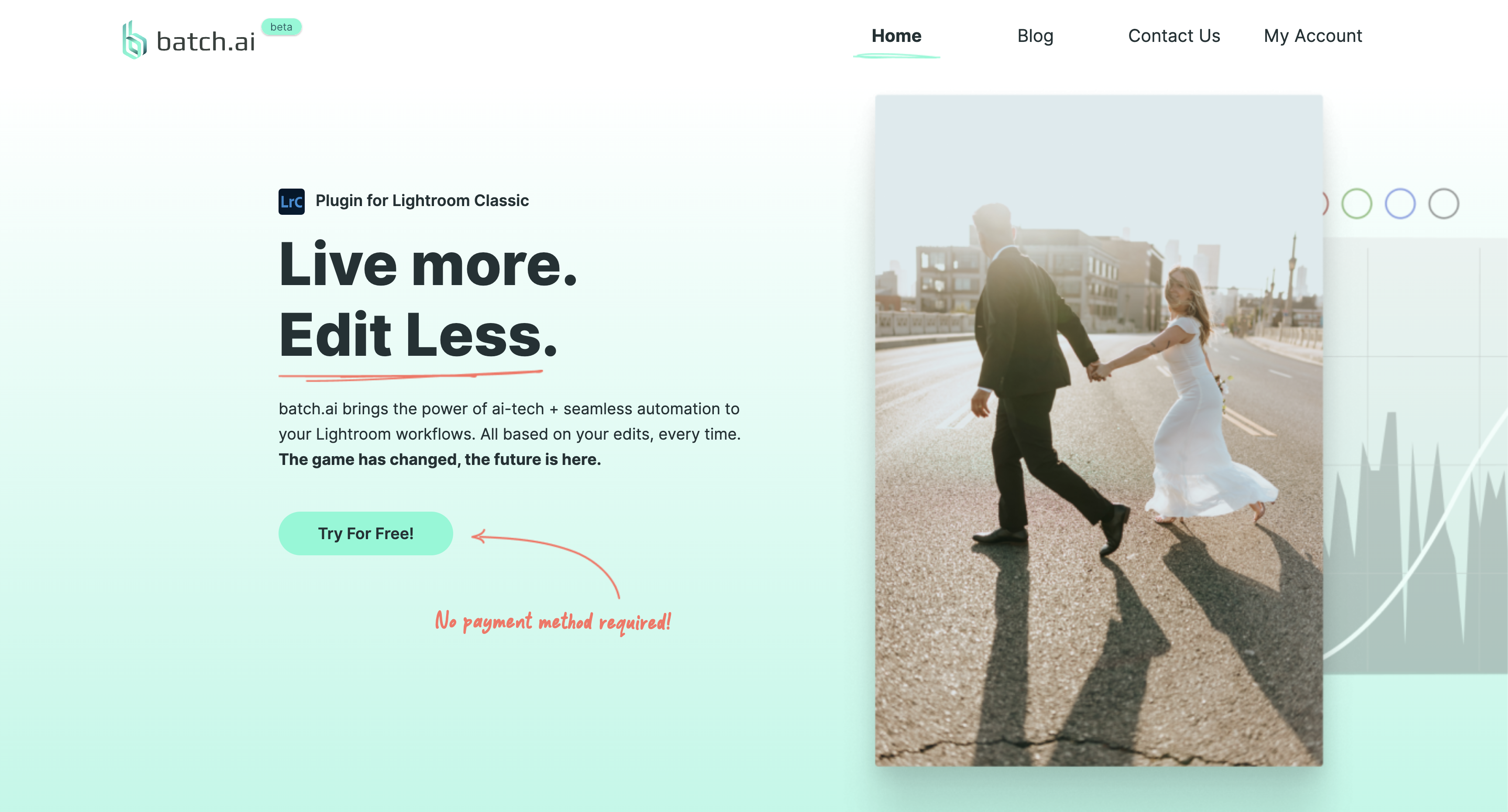
Founder and CEO Shawn Hawkins conceived the idea of BatchAI while running his own photo editing company. Having spent countless hours working with photos in Lightroom Classic, he thought there must be a more efficient way to get through the galleries as a photo editor.
With that in mind, he teamed up with development companies and designed a tool that uses machine learning and speeds up editing for beginner and experienced photographers alike.
If you’re the kind of photographer who enjoys using advanced AI technology, this may be an option for you.BatchAI is a Lightroom plugin that works on both Mac and PC. It takes up hardly any storage space on your device as a plugin, handy for photographers who don't want to download and run too many power-hungry programs.
Once you've installed it, you will find it in the "Plugin-Extras" section, located in the "File" menu, whenever you open your next Lightroom Classic catalog.
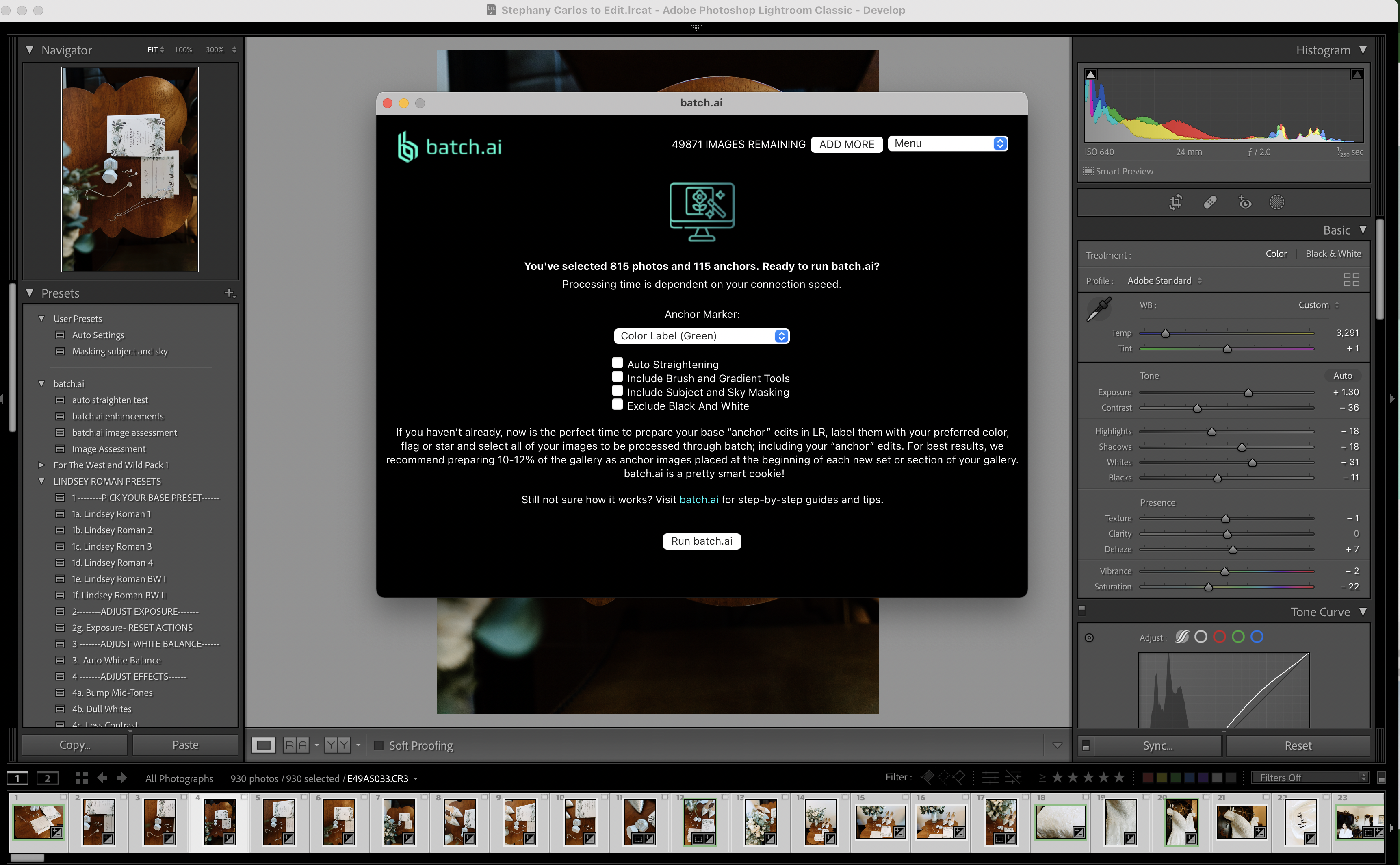
The first thing you need to do is prepare your new catalog for BatchAI. To show the AI plugin your editing style, you need to select "anchor" images that represent what your edited photos look like, given the lighting conditions in the scene.
Select the first photo at the start of each scene or section, edit it your way, and mark it as your anchor. BatchAI recommends editing 10-12% of the gallery as anchor images to give the plugin plenty of reference edits for a more accurate result.
You can mark your anchor photos using a color, flag, or rating system in Lightroom — that's up to you. If you import your photos already rated or color labeled from culling in Narrative, you can customize your anchor marker preferences in the plugin settings.
Select all photos you want to edit, including your anchors, and launch the plugin when you're ready. Then you can make any final changes, like adding "Auto Straightening" to your edits or asking the plugin to exclude black and white photos when batch processing.
Click "Run Batch.AI" and let the plugin process your photos while you put your feet up or grab a cup of coffee. The processing time of the plugin will depend on your Internet connection but as a reference, we tested a gallery with 725 photos and got our edits back in just under 20 minutes. They have since released an update that will process 1000 photos in a minute! If you share sneak peeks with clients on social media, you will have edits ready when you get back to your desk, while you dive into fine-tuning the rest of the gallery.
Get Narrative Select Free on macOS & Windows. No credit card required.
The great thing about BatchAI is that all the work is done within Lightroom. When processing has finished, you don't even need to reload your catalog — you can start perfecting your images straight away.
For the most part, the edited photos were reasonably accurate based on the anchor images. Challenging lighting environments can be hard for a person, let alone AI, to edit accurately. But, by adding the anchor images at the start of each scene, you can increase the accuracy.
Don't forget, the plugin is not a replacement for post-processing, like sky replacement or detailed skin edits, or presets because you still need to apply your editing style to anchor images. With that in mind, you still need to develop your editing style in Lightroom, but the plugin can save time maintaining consistency throughout the gallery.
Also, no matter how much your style changes across different galleries or types of shoots, the plugin only uses your current anchor images as a reference. You may find this particularly useful if you regularly shoot in different lighting scenarios or photograph a variety of genres where the occasion might call for a different editing style.
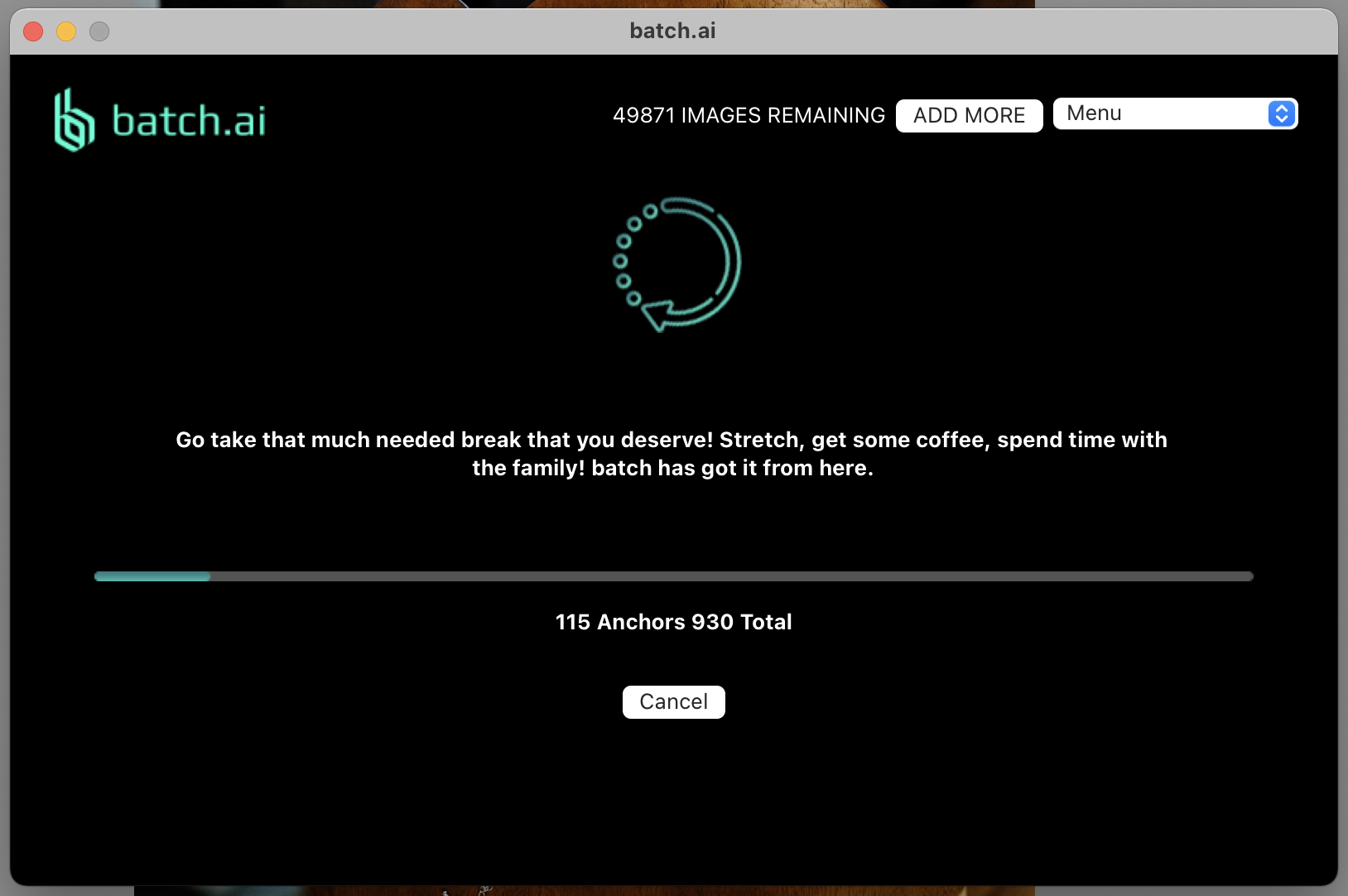
No AI-based tool is fail-safe, so you will likely find you need to adjust exposure and white balance for some photos after running them through BatchAI.
If the white balance is off, you can correctly edit one reference photo, select all others you want to adjust in the same scene, and press "Sync" in your Develop module. Make sure to only select "White Balance" in the sync settings. Otherwise, Lightroom will override all your other edited settings.
Try the "Match Total Exposures" tool in Lightroom if exposure needs fixing. You will find it in the "Settings" menu in the Develop module. Adjust exposure on one reference photo, select all others you want to fix, and click on the tool. Lightroom will then try to match the exposure based on the first photo you picked, saving you time doing it manually.
To help you get better results from the plugin, BatchAI recommends that you begin each gallery with an anchor image for the first photo. All others that follow will reference the previous anchor, while the second anchor will give a base for the next set of photos, and so on.
If you shoot with several camera bodies, you can also separate your photos. Every camera processes files slightly differently, so creating anchors for each individual camera can help get better results, too.
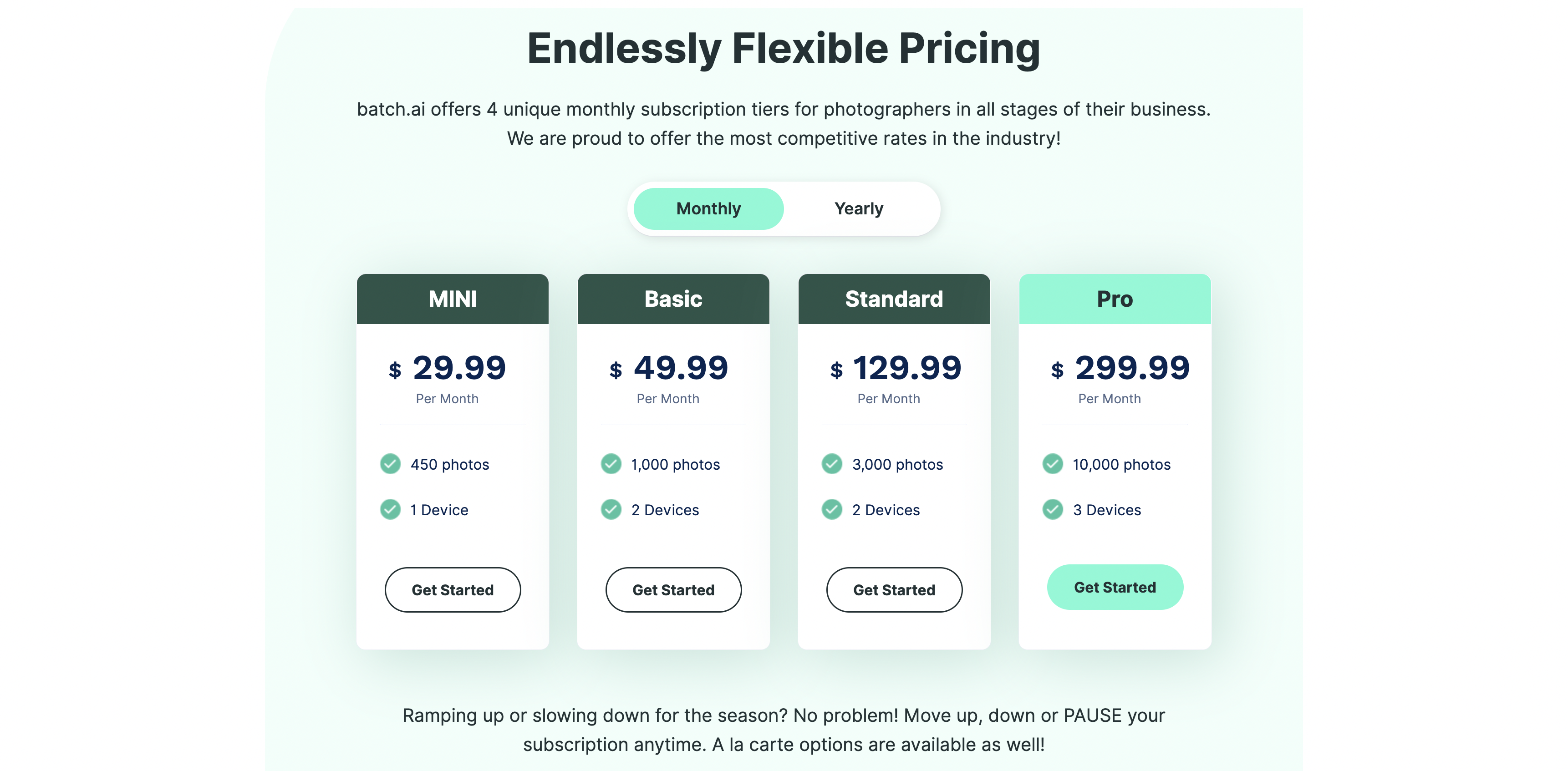
You can subscribe to BatchAI on a monthly or annual basis. The yearly plan works out cheaper, but if you want to stick with a monthly subscription, you can choose one of the three options:
If you need to add a few extra photos to your monthly allowance, a la carte options include additional 100, 500, or 1,000 photos.
The plugin is still in its early days but has plenty of exciting future features planned, like automation for skin smoothing, AI placement of Brush and Gradient Tools, Red Eye Removal, and more.
If Lightroom is your primary editing software, BatchAI is definitely a tool to watch.Even if you do a lot of photo editing in Adobe Photoshop, an AI tool like this can help you get a good base edit in Lightroom first.
As with all machine learning-based tools, the more photographers use them, the more they can improve and become more precise in the future. You can sign up for a free early access trial of BatchAI here.