Editing 101: Perfecting Exposure in Post-Processing
Education
By Rebecca Bradley
A big discussion in the photography community is about Lightroom (formerly Lightroom CC) and it’s benefits compared to Lightroom Classic. What isn't discussed as much is how fast your Lightroom storage can fill up and how to prevent it. This blog will outline the benefits of Lightroom and how culling images prior to import can save you from maxing out your Lightroom cloud storage.
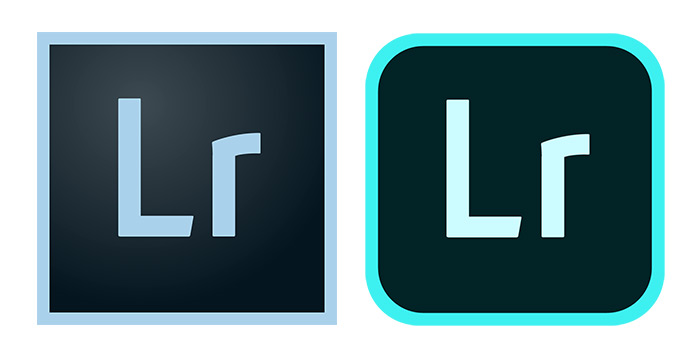
Before we dive into optimising Lightroom cloud storage, it’s important to explain the difference between Lightroom and Lightroom Classic.
Both types of software are used for organising and editing photos, but they don’t think the same way. Lightroom Classic is a desktop application that uses images stored locally or on an external hard drive/SSD. Lightroom is a cloud-based app that stores your images in the cloud.
The main benefit to Lightroom is that because your images are stored in the cloud, they will appear on any device where you have Lightroom downloaded. This can be a huge benefit to people who work on the go and use multiple devices.
Since Lightroom utilizes the cloud, which allows images to sync between devices, there is the issue of limited storage. If you’re a wedding photographer working with 1000s of full resolution image files, you can easily max out your storage. On the Adobe Photography Plan you are only given a 20GB quota of storage. You can upgrade your quota through Adobe Creative Cloud, but it can get expensive fast.
Get Narrative Select Free on macOS & Windows. No credit card required.
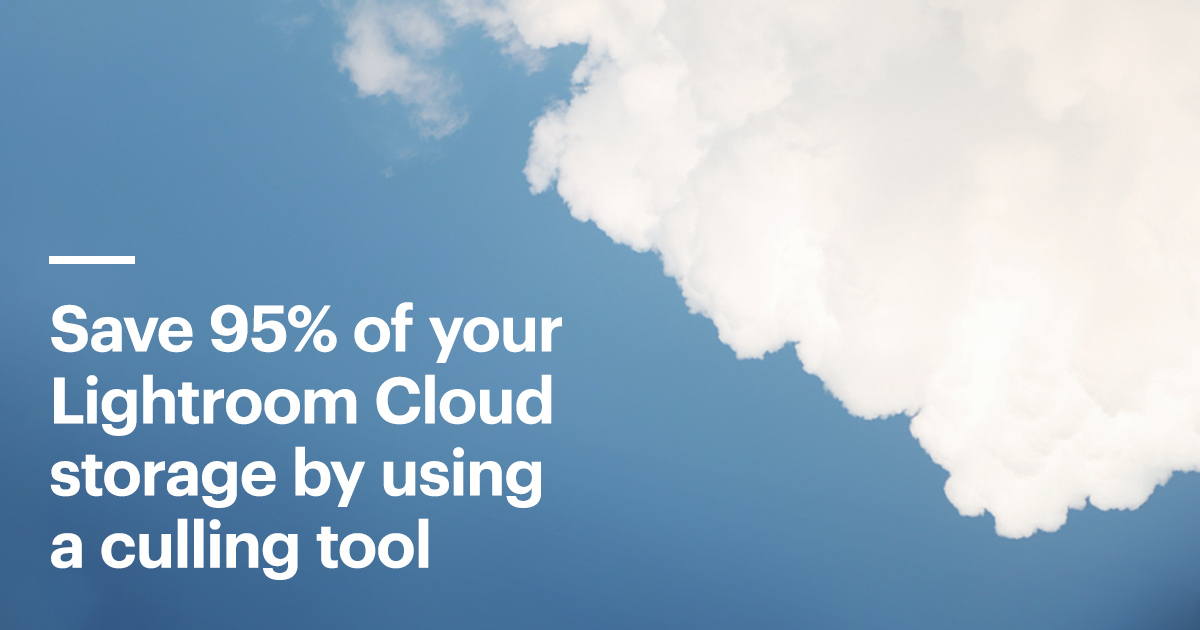
To continue working in Lightroom, you essentially need to be much more ruthless with the images you keep. For some people, Lightroom still won’t be as economically viable as Lightroom Classic. However, if having the ability to sync images across devices is a huge benefit for you, culling before you import into Lightroom is a MUST.
Culling is the process of going through all the images from a shoot and choosing the best ones to edit. Using Lightroom to cull photos is not only much slower, but it will also quickly fill up precious cloud storage.
One way to avoid culling in Lightroom is by using an efficient culling tool, such as Narrative Select. Narrative Select is FAST! There are no wait times when importing or navigating through your photos, and no low res images or loading bars. Select also has a heap of features that make your culling process faster. The eye assessments allow you to quickly identify if your subject’s eyes are open or closed. Focus assessments allow you to quickly identify if your subjects are in or out of focus. This means there is no more time spent second-guessing! Image assessments allow you to quickly identify the worst images from your shoot and then hide them. As a result, you are viewing 20-30% less images per shoot. Once you are done culling and have selected your best images, you can quickly and easily “ship” them to Lightroom. You can get started for free here.
Lightroom can be a great option for photographers who are on the go and use multiple devices to edit. To avoid maxing out your Lightroom cloud storage space, try culling with Narrative Select first. It will help you save as much as 80-95% of your Lightroom Cloud Storage.