Beyond My Lens: Photographer Katie Levine’s Storytelling Podcast, Supported by Narrative
Blog
By Anete Lusina
We recently did a survey and asked thousands of photographers about their workflow, tools, and the challenges of running a photography business. You know what topped the list for the biggest pain point? The tedious task of culling.
Here are the top six tools photographers told us they use to help them cull through thousands of photos from weddings, events, family, and couples shoots. With each photo-culling software offering its unique benefits and drawbacks, you're sure to find one that fits your needs.
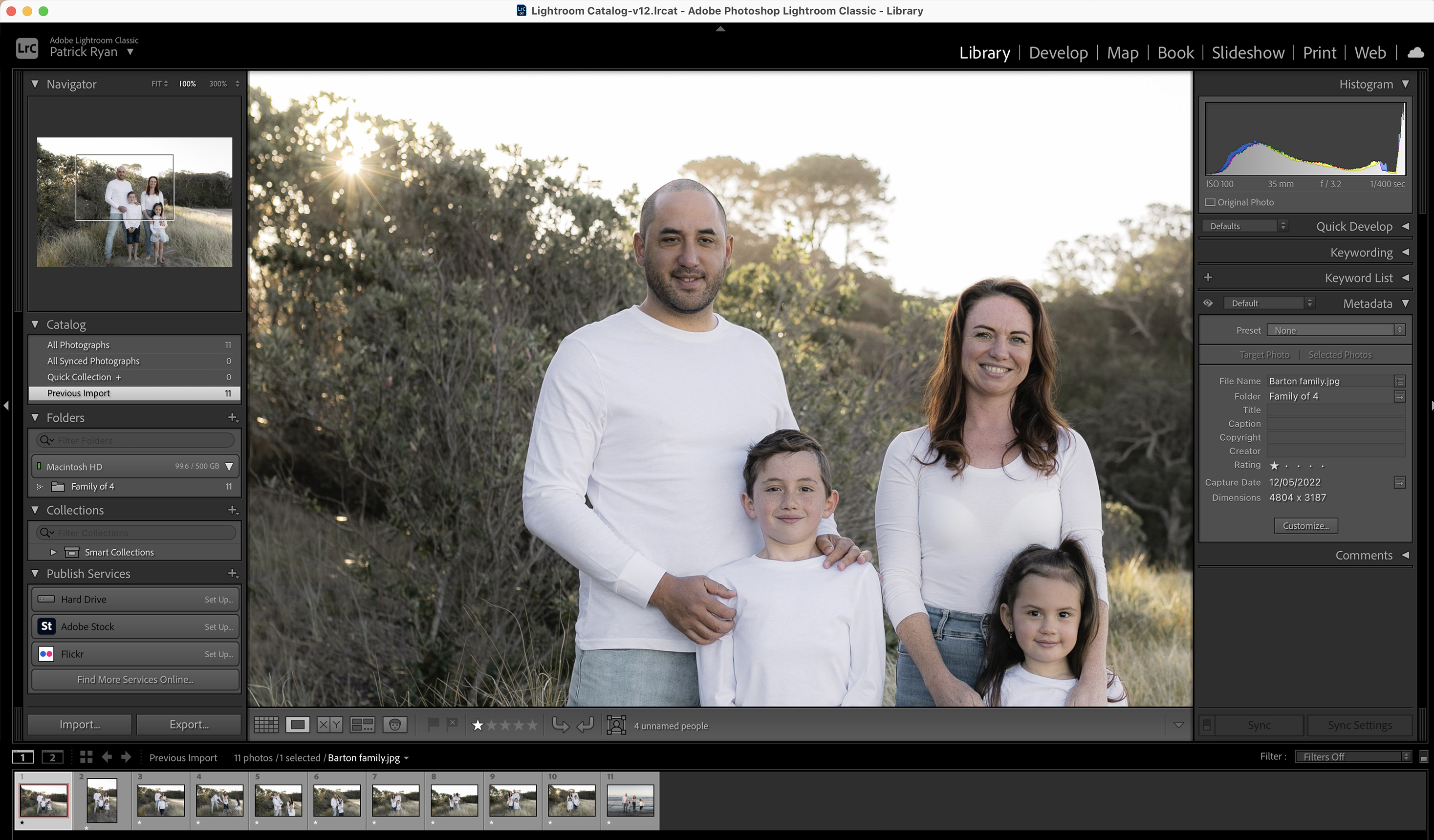
Having developed professional editing software for photographers for decades, Adobe’s Lightroom has become the go-to tool for professional photographers worldwide. Two of its products–Lightroom Classic and Lightroom CC–were in the top six of our list.
Lightroom Classic is desktop-based, while Lightroom CC allows you to cull and edit images on any device using cloud storage. You get both apps when you subscribe to Adobe’s Photography plan, so we’ll look at how they both fare for photo culling.

Built with smart technology, Select provides photographers with a simple and stress-free way to select photos clients will love while eliminating unsuccessful ones. While the software uses AI, it doesn't cull for you. Narrative’s philosophy isn’t for AI to replace photographers but to work with them in partnership to create their best work.
Because of Select's AI, you can identify your best shots in less time and more accurately. The software gives different indicators on images, such as closed eyes or blurred subjects, to help you make an informed decision in seconds.
Select is also constantly being improved with new features based on feedback received from the photography community.
Get Narrative Select Free on macOS & Windows. No credit card required.
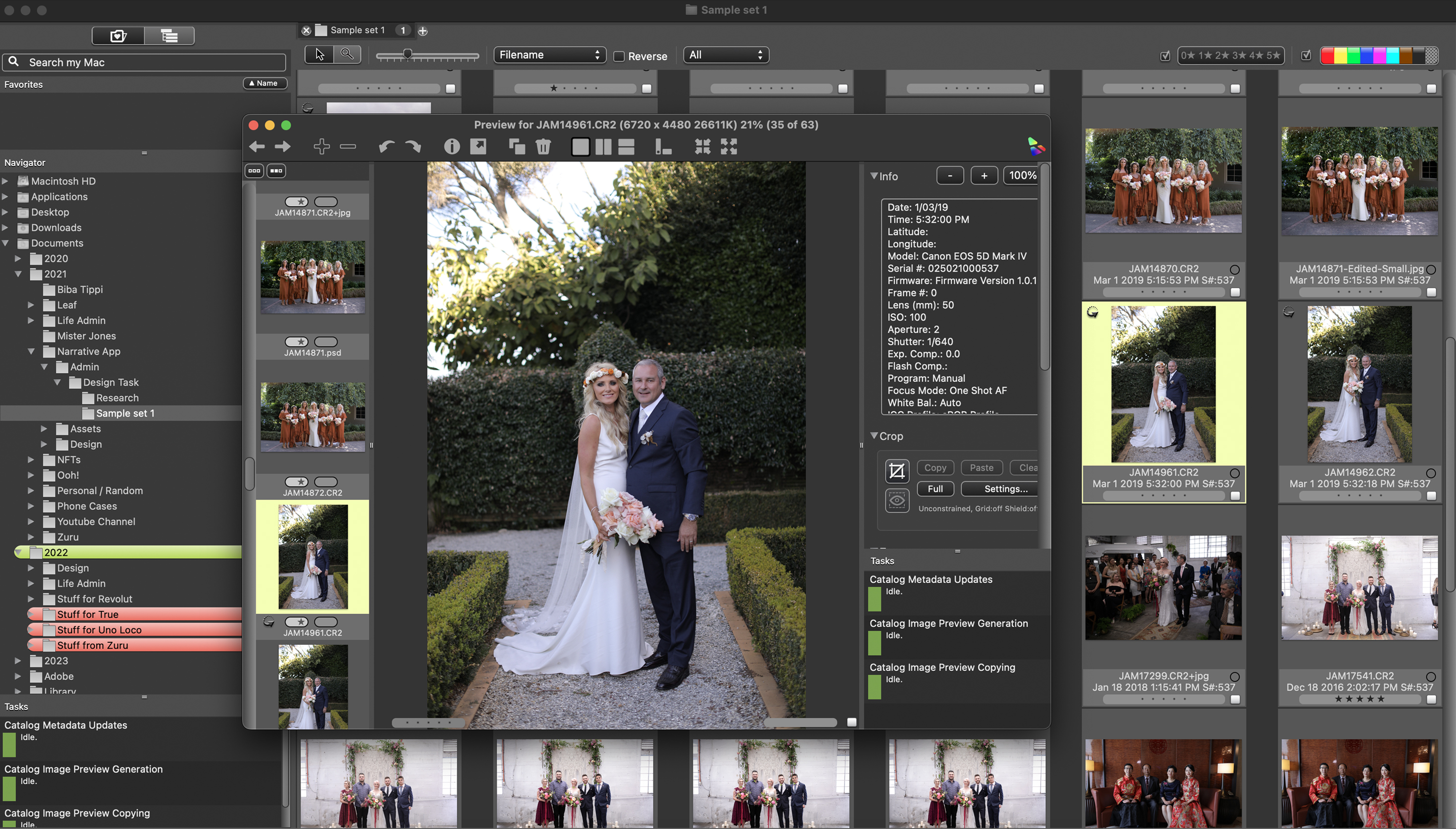
Photo Mechanic is a file management software, particularly popular among photographers who shoot high-volume and time-sensitive work, like photojournalists and event photographers.
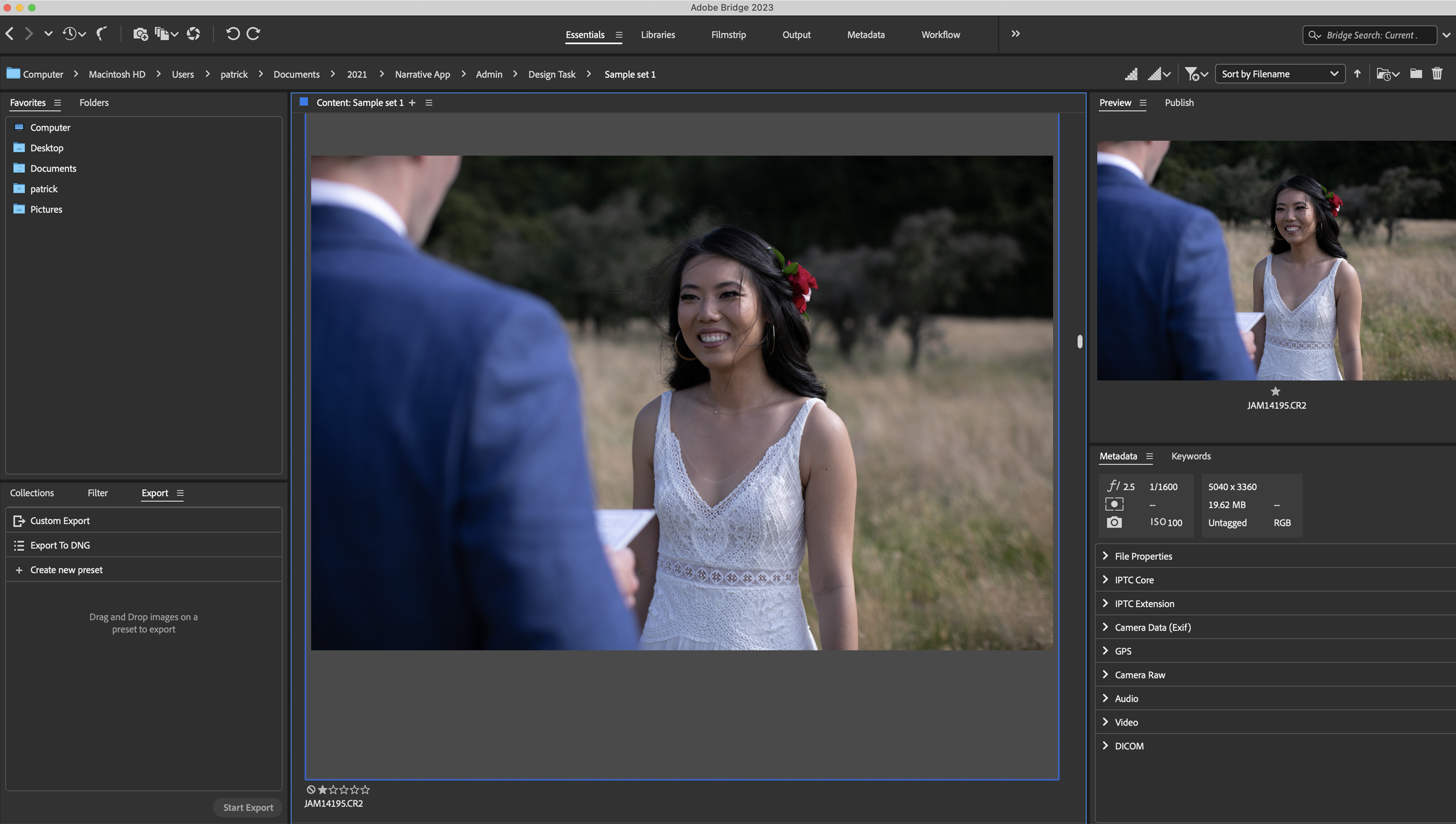
Previously bundled with Lightroom and Photoshop, Adobe Bridge is now a stand-alone app anyone can download and use for free. It’s a digital asset manager you can use to preview, organize, and modify your images.

The only other AI-supported culling software on our list is AfterShoot. It has a simple, user-friendly interface with plenty of tutorials to get photographers up to speed with the software. However, because the software is automated, it doesn’t give you much control over the culling choices. You will likely need to manually review all culled photos and change some selections to deliver the best result for your clients.
Ready to take your culling workflow to new heights? Join thousands of professional photographers who already use Select to cut culling time in half–you can start with a free plan!